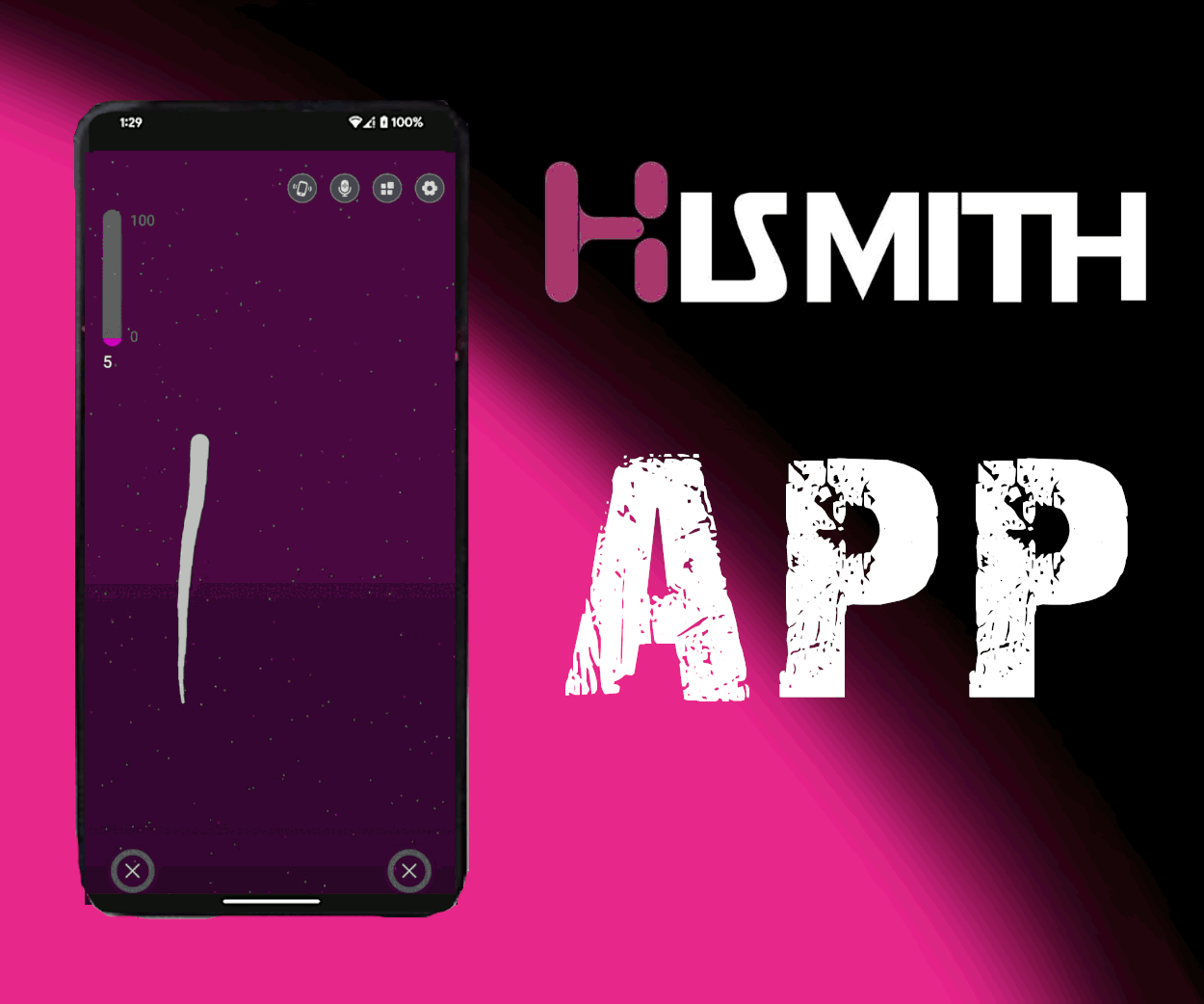When it comes to long-distance intimacy, app-controlled sex toys are a game-changer, and Hismith’s app takes their already impressive line of sex machines to new heights by integrating seamless control and customization right at your fingertips. Designed to enhance intimacy and convenience, the app offers features that range from precision speed adjustments to rhythm customization, ensuring an experience as unique as your desires. Whether you’re exploring solo or connecting with a partner remotely, the Hismith app bridges the gap between technology and pleasure, making it an essential companion for users of their cutting-edge machines.
Because Hismith, Auxfun, Sinloli, and Wildolo are all in the same company family, it comes as no surprise that their apps will be similar if not just reskins of each other. Nevertheless, in this guide, I’ll explain how to get the most out of Hismith’s long-distance devices, how the app works, and what makes them an essential addition to your bedroom.
It is worth mentioning that all Hismith, Sinloli, Wildoli, and Auxfun app-controlled products can be controlled by any of the apps within the Brand family.
Overview
Founded in 2012, Hismith has earned its reputation as a pioneer in high-tech adult pleasure products, setting new standards for innovation and quality. Renowned for their cutting-edge sex machines, Hismith has captivated users worldwide with designs that combine powerful performance, durability, and quiet operation. Their commitment to inclusivity ensures that every product caters to a wide spectrum of desires, making them a brand trusted by individuals of all genders and orientations. Whether you’re a novice or an experienced user, Hismith's dedication to empowering exploration ensures every experience is elevated.
Installation
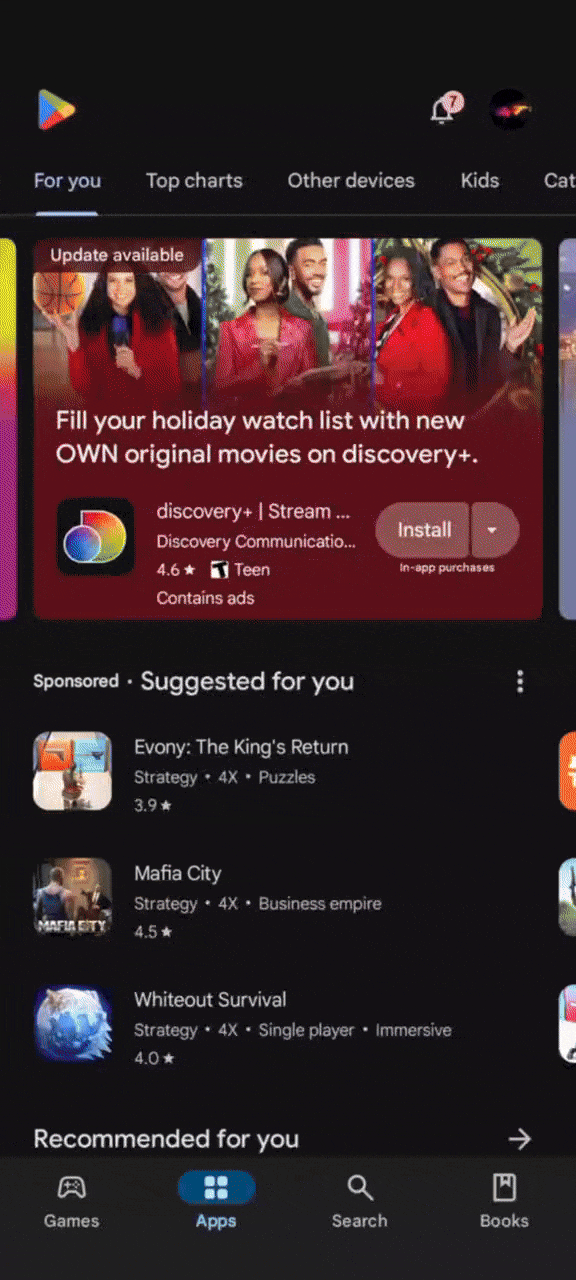
Navigating the Hismith app is refreshingly simple. Available for both iOS and Android, it features a clean, user-friendly interface. Setting it up and connecting your toy only takes a few steps.
To get started, there are a couple of easy ways to download the app:
-
QR Code: Hismith includes a QR code in their product manuals for both Android and Apple users. Just scan the code and you're ready to go.
-
App Search: If you can’t scan a QR code, you can easily find the app by searching for “Hismith” on Google Play or the App Store.
-
Direct Download: You can also download the app directly here.
Once the app is installed, I recommend creating an account using a secure username and password by clicking the register button above the email address line.
You’ll also need to accept the terms and conditions, along with granting several permissions, including access to your microphone, photos, media, and location.
These permissions are essential for fully utilizing the app’s features. They allow the app to connect your toy via Bluetooth, sync with your device’s music for added sensory stimulation, and enable your partner to control the toy from anywhere in the world for long-distance play.
adding a device
Adding a device is incredibly easy. First, ensure your phone's Bluetooth is turned on, then launch the Hismith app. Power on your Hismith-compatible toy, tap the Bluetooth icon in the top right corner of the app's home screen and give it a few seconds to pair. Once connected, you're all set for a seamless, fun-filled experience!


Play tab
The Play Tab acts as your entry point into the Hismith app, greeting you with a range of patterns as soon as you open it. In the top right corner, you'll see a Bluetooth icon, where you can connect your device.
On this page, you'll discover an ever-expanding library of custom patterns created by the Hismith community, offering endless options for unique experiences with your device. Selecting a pattern brings you to its dedicated page, where your device will immediately start following along with the pattern’s rhythm.
Here, you can also like, favorite, or save the pattern to your collection by clicking the three dots. Additionally, there’s a comment section where you can leave feedback for the creator, fostering a community vibe and encouraging new designs.
community tab
The Community Tab in the Hismith app is like a built-in social media hub, designed to foster interaction and creativity among users. This section offers several distinct tabs to explore, each serving a unique purpose:
-
Following: Stay updated with posts from users you’ve chosen to follow. This is your personalized feed, making it easy to keep up with your favorite creators and contributors.
-
Featured: Discover posts highlighted by the app, including updates and announcements directly from Hismith.
-
Trending: Find out what’s buzzing in the community. This tab showcases posts that are gaining traction and popularity.
-
New: Explore the freshest content in the community. This tab features the latest posts, keeping you up-to-date with new ideas and discussions.
-
Play: A unique space where users can request others to take remote control of their devices, adding a thrilling interactive element to the app.
-
Ask: Have a question? This tab is a go-to space for connecting with the community for advice, tips, or insights.
At the top of the tab, a search bar ensures quick and easy access to specific posts or topics you’re curious about.
In the upper right corner, clicking the plus icon opens a menu where you can create new content, including articles, play requests, or questions for the community.
Clicking on any post allows you to dive deeper into the content, with options to like, favorite, and comment, making it easy to engage and share feedback.
ME Tab
The Me tab is your central hub for managing personal connections and profile details on Hismith. Here, you’ll find all your friends, fans, and followers conveniently listed in one place. By clicking the arrow next to your profile name, you can access and customize your profile. Options include uploading photos, updating your username, and adding details like a voice signature, location, birthday, gender, and other profile information. This tab also displays your unique Hismith ID, which serves as an alternative to your username for adding contacts quickly and efficiently.
The Collection tab is a streamlined repository for all your favorite modes and topics, ensuring easy access to your saved preferences.
The Topic tab organizes all the topics you’ve created, offering a history of your interactions within the app. This includes a record of posts you’ve liked, commented on, or added to your collection, making it simple to revisit or continue conversations.
The Blocking tab provides a straightforward list of users you’ve blocked, while the Record tab tracks your play sessions. This includes dates, times, and session durations, giving you a detailed overview of your activity.
For settings and configurations, the gear icon in the top-right corner is your go-to. This menu lets you toggle notifications, hide your online status, and manage session recordings. You can also clear your cache, change your app language, reset your password, or cancel your account. Additionally, this section includes terms of service, privacy policies, and an in-app chat for contacting Hismith support. Finally, it provides a quick option to log out.
message tab
When you click on the Message icon within the Me tab, you'll be presented with a collection of all your previous conversations and play sessions with your contacts. Simply select a contact to open the full chat history and continue your interaction seamlessly.
The chat window is designed for intuitive communication. It features a standard text input field at the bottom, with several useful buttons for enhanced functionality. In the lower-left corner, you'll find a button to record and send voice clips. To the right of the text field, there’s an emoticon icon for quick access to emojis. Next to that is a plus icon, which allows you to capture and send photos using your mobile device's camera or share images from your gallery. This button also allows you to grant your contact control over your Hismith device.
To give your contact control, send a request through this interface. Once accepted, your contact gains access to multiple control options. They can use their finger to draw custom patterns directly on the screen, creating personalized sensations. In the top-left corner, three icons provide even more interactive options:
-
Access to ten preset patterns, offering diverse stimulation choices.
-
The ability to control the device using their microphone, turning sound into vibrations.
-
A feature to control the device by shaking their phone, adding a playful and tactile element to the experience.
Finally the three dots in the upper-right corner of the screen. This menu allows you to clear chat history, block or report the contact, ensuring that your interactions remain safe and within your comfort zone.
Adding A Contact
To add a contact you have to navigate to the "Me" tab and select the Friends tab, then tap the Add icon located in the top-right corner of the screen. From here, you can search for your friend using either their username or their Hismith ID, making it easy to locate their account.
Once you find your friend's profile, you have two options: click the Follow button to add them to your list of friends or start a private conversation by selecting the Chat button.
The hearts Icon

The Hearts Icon serves as a gateway to four interactive play options, starting with Solo Play, you have access to the same range of control options as your contacts when they take control of your device. By default, you can adjust your device's vibration intensity by simply sliding your finger up or down on the screen.
Additional control features are located in the top-right corner of the interface:
-
Shake-to-Control: Use your phone’s motion sensor to control your device by shaking it.
-
Microphone Activation: Allow your phone’s microphone to dictate the vibrations, turning sound into sensations.
-
Preset Patterns: Choose from ten pre-configured vibration patterns, offering a variety of rhythmic experiences.
Exiting Solo Play is designed to prevent accidental closures, requiring you to press both X buttons located at the bottom corners of the play area.
.jpg)
remote play

Remote Play unlocks the ability to enjoy long-distance control of your Hismith device, making it easy to share intimate experiences with a partner no matter where they are. This feature allows you to send a control request directly to one of your in-app contacts, enabling seamless connection within the Hismith platform.
For partners not already on Hismith, the app offers versatile sharing options to ensure easy access. You can send an invite link directly through popular platforms like Facebook, Messenger, WhatsApp, or Line. Alternatively, you can copy your unique link and share it via email, text message, or any other communication platform of your choice.
Mode Play
Mode Play gives you access to a broad range of custom patterns, building on the functionality of the main Play tab. Here, patterns are thoughtfully categorized for easy navigation:
-
Top: Features the most highly rated user-submitted patterns, showcasing the best of the community's creativity.
-
New: Displays the latest patterns uploaded to the app, keeping your experience fresh and exciting.
-
Collection: Provides quick access to your favorited patterns, making it easy to revisit your top picks.
What truly sets Mode Play apart is the Mine tab, where you can unleash your creativity by crafting custom vibration patterns. To get started, simply click the plus icon in the bottom right corner of the screen. You'll be prompted to choose between Professional and Standard creation modes. For simplicity, let's focus on Standard Mode, which offers user-friendly tools for designing patterns.
Once in Standard Mode, hit the record button to begin creating your unique pattern. By sliding the lightning bolt across the screen, you can dynamically control speed and rhythm, tailoring the experience to your preferences. When you're finished, press stop to end the recording.
Editing and Enhancing Your Pattern
-
Use the play button to preview your creation.
-
The arrow tool allows you to select specific sections of the pattern for editing.
-
Tools for copying, pasting, and deleting make adjustments easy and intuitive.
-
For added variety, the snippet tool lets you incorporate preset six- to twelve-second snippets, either as standalone designs or accents to your custom creation.
One thing that is different between the Hismith and Wildolo Apps is the presence of a gear button this button allows you to adjust the speed sensitivity between twenty and one hundred percent.
Saving Your Masterpiece
When you're satisfied with your design, click the save button, give your pattern a unique name, and it will be stored in the Mine tab for future use.
Group Play
The Group Play tab functions as a live chatroom, allowing users to connect with others in real-time. You can join an existing room or create your own. When creating a room, you can select between a public or private setting, assign a name, and set a maximum number of participants.
Public Rooms
Public rooms operate much like conventional chatrooms. Participants can:
-
Send messages and interact using the app’s text feature.
-
Use their phone's microphone for voice-based communication.
-
Share vibration patterns that play simultaneously on all participants' connected Hismith devices.
-
Control the intensity of their device's vibrations using the adjustable controls on the left side of the screen.
-
Take control of all connected devices by drawing unique patterns on the screen for synchronized experiences.
Leaving a public room is simple—just press the "Leave Room" button in the bottom-right corner.
Private Rooms
Private rooms maintain all the features of public rooms but add an extra layer of exclusivity. Only the room creator can invite participants, ensuring a more controlled and intimate environment.
This feature allows for endless possibilities, from group exploration to one-on-one experiences.
Final Thoughts
After spending time with the Hismith app, it’s evident that a significant effort went into crafting a dynamic and user-centric experience. The app boasts an impressive suite of features, ranging from solo play customization to innovative long-distance control and interactive chatroom functionalities. One of its standout features is the ability to create and save custom vibration patterns, allowing users to personalize their experience in a way that feels uniquely tailored to their preferences.
That said, it’s not without its shortcomings. The standard control feature feels somewhat limited compared to the freedom offered in chatroom or pattern-creation modes. While those advanced controls provide a more dynamic and intuitive range of motion, the standard interface restricts users to a simple up-and-down adjustment. This disparity highlights an area where the app could further innovate to create a more cohesive experience across its modes.
Despite this minor drawback, the Hismith app delivers on its promise of blending technology and intimacy seamlessly. Whether you're looking to explore solo play, connect with a partner over long distances, or dive into the social elements of interactive chatrooms, the app offers something for everyone. While it may take some time to unlock its full potential, the Hismith app is a powerful and modern tool for enhancing your device experience in a fun and creative way.
WANT TO BE FEATURED IN OUR NEXT REVIEW?
Whether you're a major player or a budding indie creator, gaining exposure for your products is crucial. We're committed to showcasing a diverse range of Products and styles from both established brands and emerging indie creators.
With our reviews, you'll have the chance to advertise your product to a passionate and engaged audience. Make the most of this opportunity to elevate your brand and expand your reach. Don't hesitate – reach out to us now via social media and let's get your product the attention it deserves!
Twitter / X
Feeling Generous or want to supply us with a product to review? We have a Throne wishlist.